Turn off XiaoMi system optimization to support notification bar/status bar display seconds
1. Introduction
The New Second App can display seconds in the notification bar of Android phones. XiaoMi phones don't support it by default. This article mainly introduces how to support the display of seconds in the notification bar of XiaoMi phones by turn off "System Optimization" in "Developer Options".
2. Operation steps
Note 1: Need to turn off XiaoMi system optimization to display seconds. However, many system icons will return to default and the display style will change after turning off.
Note 2: If you need to re-enable XiaoMi system optimization, just turn it on in step (2) below.
(1) Open XiaoMi phone/tablet Developer Options
● XiaoMi mobile phones/tablets with HyperOS, as follows:
Phone: Open "Settings" -> "My device" -> "All specs", click "OS version" 7 times quickly, and then it will prompt "You are already in developer mode".
Tablet: Open "Settings" -> "My device" -> "Detailed info and specs", click "OS version" 7 times quickly, and then it will prompt "You are already in developer mode".
● XiaoMi mobile phones/tablets with MIUI, as follows:
Phone: Open "Settings" -> "My device" -> "All specs", click "MIUI version" 7 times quickly, and then it will prompt "You are already in developer mode".
Tablet: Open "Settings" -> "My device" -> "Detailed info and specs", click "MIUI version" 7 times quickly, and then it will prompt "You are already in developer mode".
(2) Turn off XiaoMi system optimization
● XiaoMi mobile phones/tablets with HyperOS, as follows:
Enter through "Settings" -> "More Settings" -> "Developer Options", slide to "Turn on system optimization", and turn it off.
● XiaoMi mobile phones/tablets with MIUI, as follows:
Enter through "Settings" -> "More Settings" -> "Developer Options", slide to "Enable MIUI Optimization", and turn it off.
(3) Open the New Second app and click "Status Bar" to display seconds in the notification bar normally.
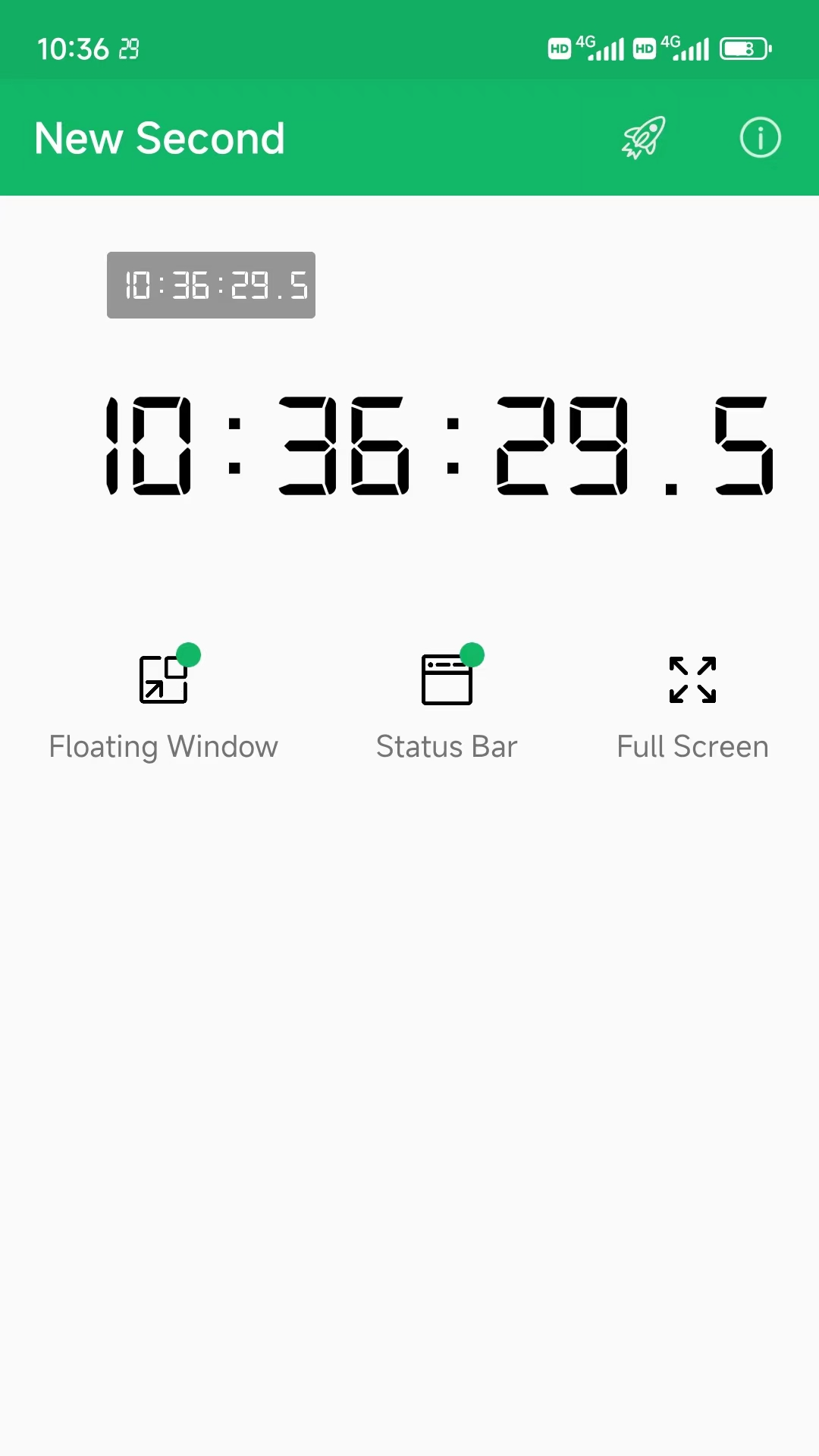
Other questions
More frequently questions can be found at: FAQ and Solutions.